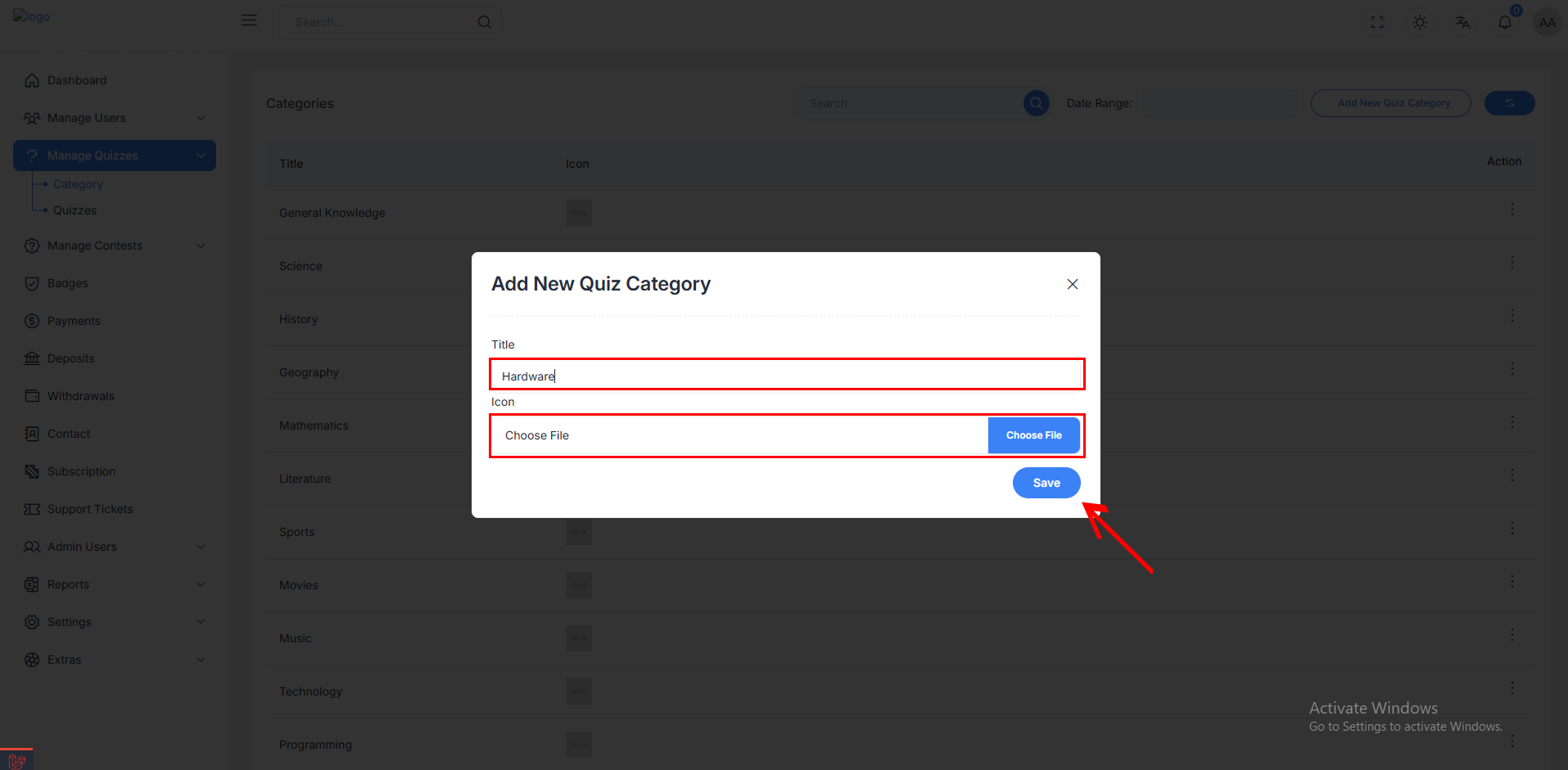Manage Quiz Categories
The Quiz Category Management section allows administrators to organize and maintain quiz topics efficiently. Each category can have a custom title and icon, enabling easy recognition and filtering of quiz content.
Category Overview
The Categories page shows all quiz categories in a simple table. It helps admins easily manage and organize quiz topics. You can use categories for different kinds of subjects to keep your quizzes well-organized.
Each category displays:
- Title: The name of the quiz category
- Icon: Visual representation for easy identification
- Action: You can edit or delete each category to make changes or remove it.
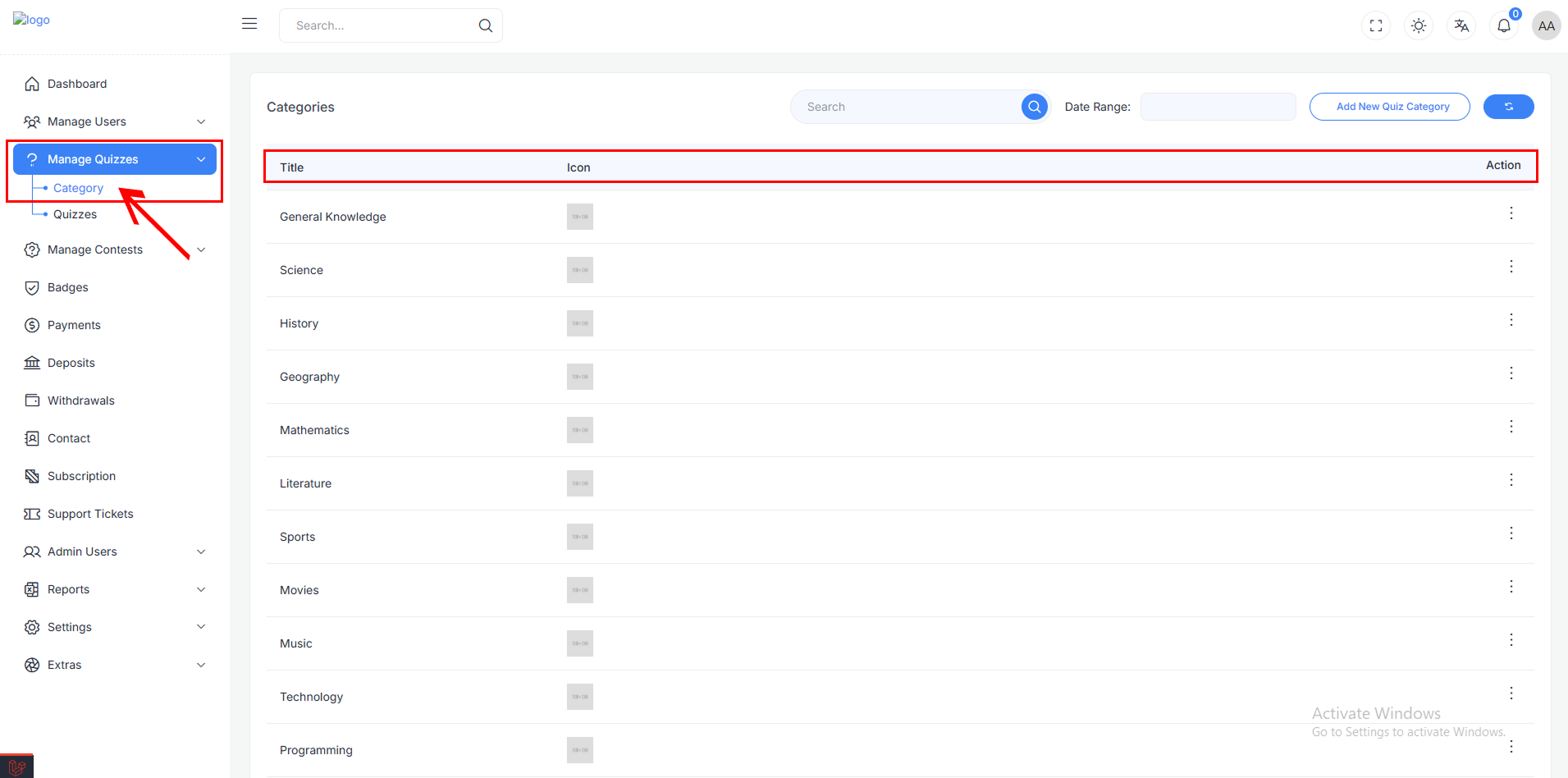
Category Management Actions
Action Menu Options
Each category row includes an action menu with the following options:
- Edit: Modify category details including title and icon
- Delete: Remove category from the system (with confirmation)
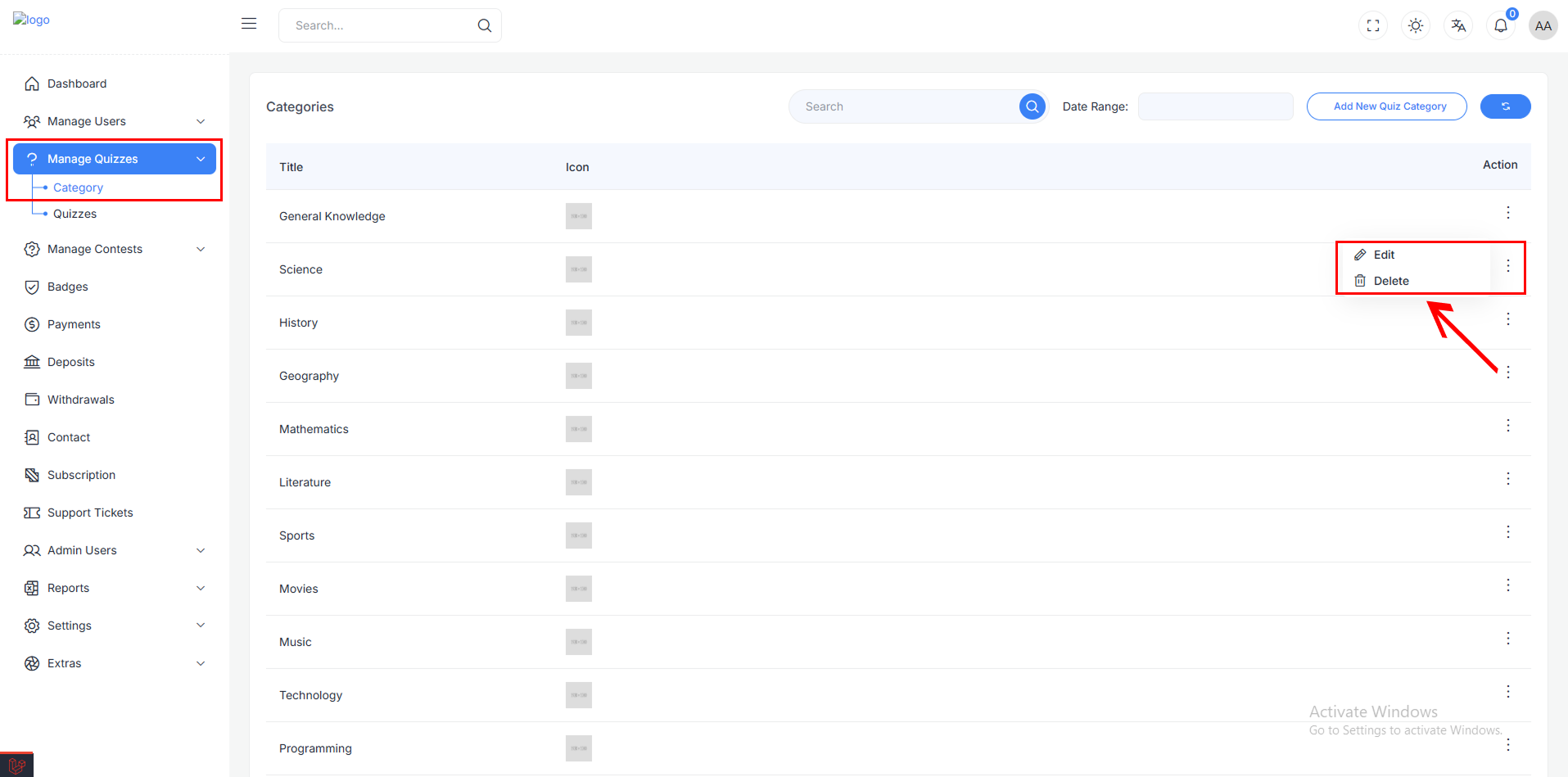
Edit Category
When selecting "Edit" from the action menu, a modal dialog opens allowing administrators to modify:
Edit Quiz Category Modal
- Title Field: Update the category name
- Icon Upload: Change the category icon image
- File Path Display: Shows current icon location
- Choose File Button: Browse and select new icon
- Save Button: Apply changes to the category
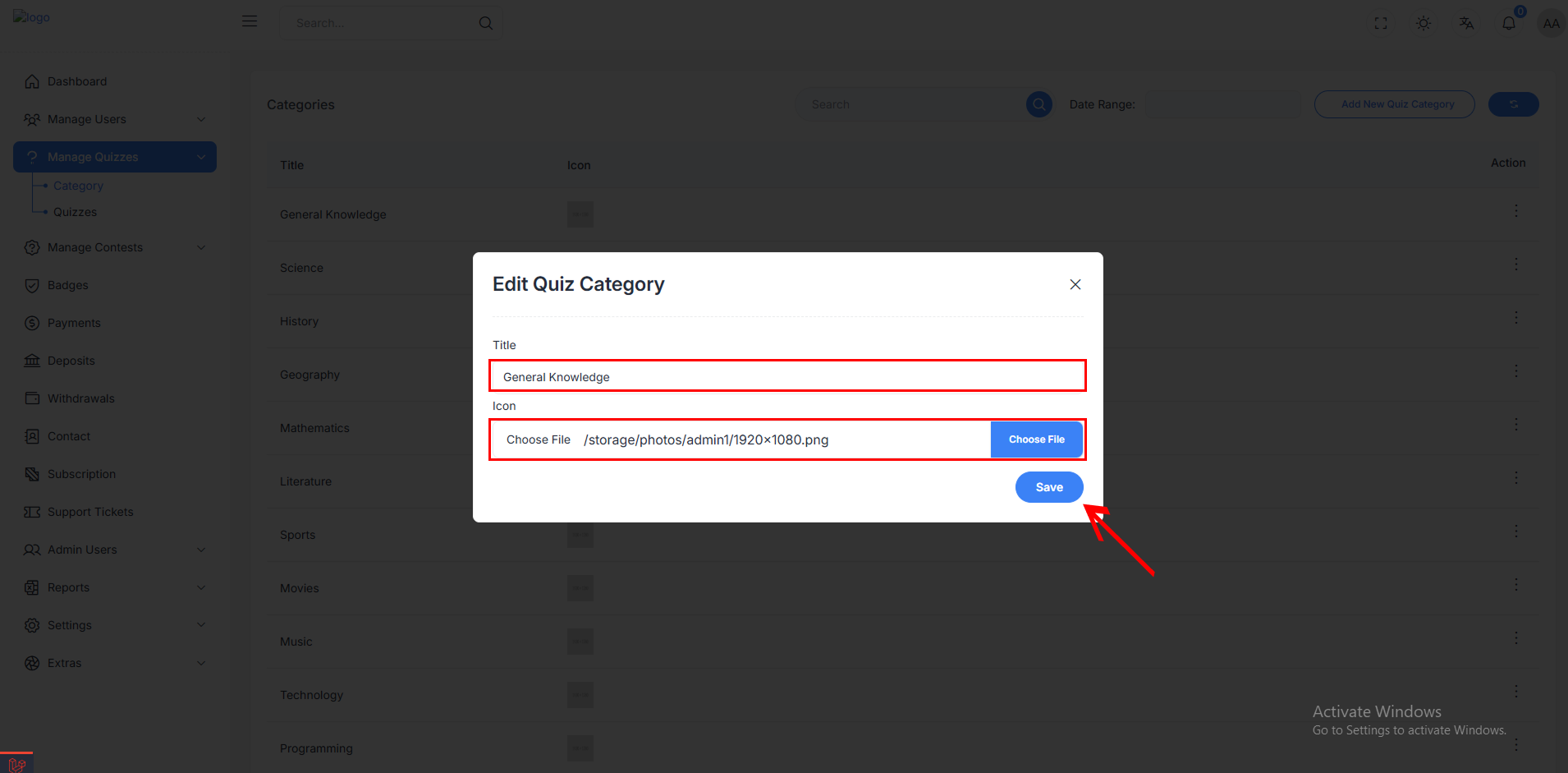
Delete Category
The delete function includes a safety confirmation dialog to prevent accidental removal:
Confirmation Dialog
- Warning Message: "Are you sure?" with additional context
- Warning Text: "You won't be able to revert this!"
- Cancel Option: "No, cancel!" button to abort the deletion
- Confirm Option: "Yes, delete it!" button to proceed with removal
This two-step confirmation process ensures categories are not accidentally deleted, protecting valuable quiz organization structure.
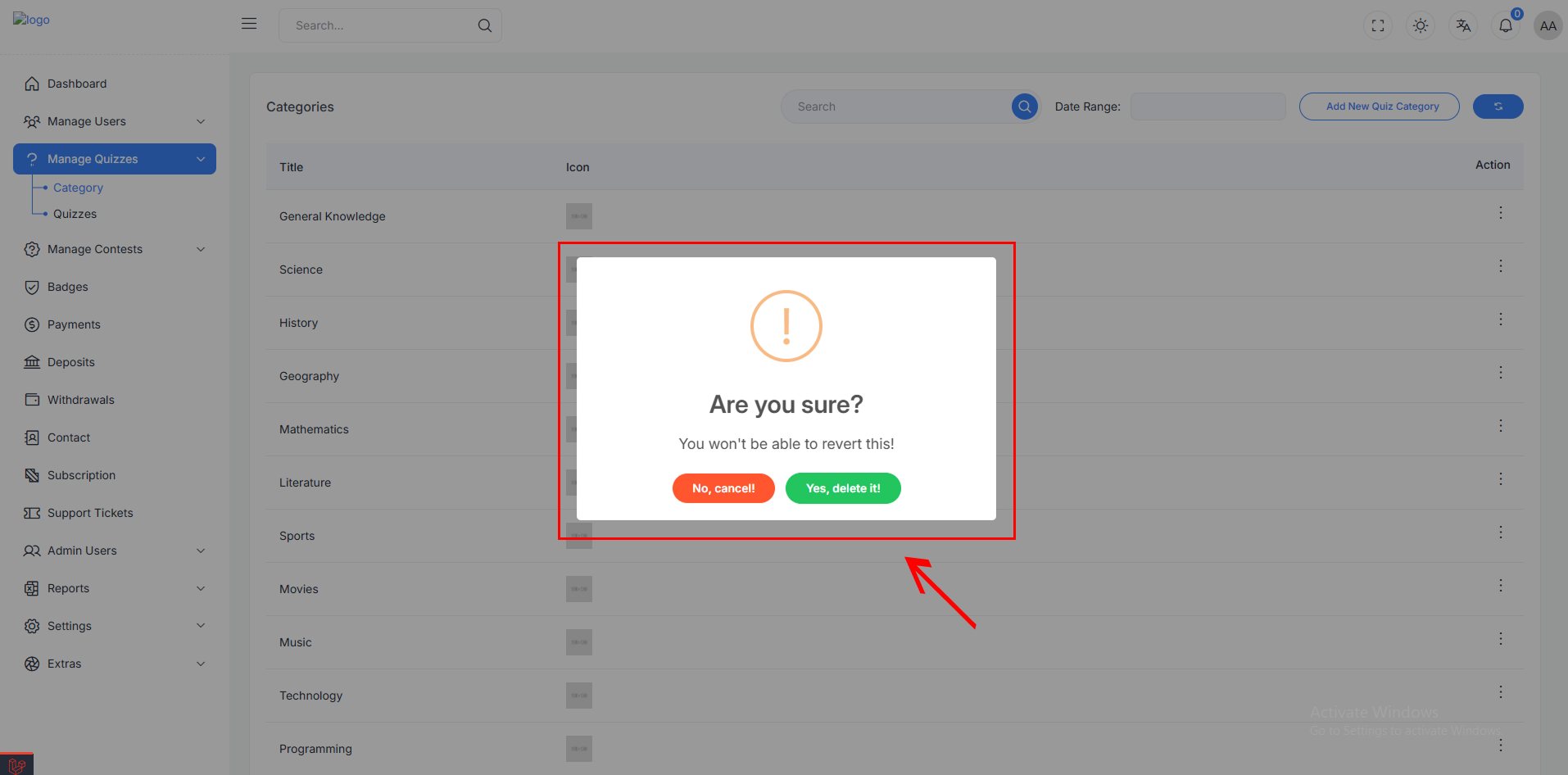
Add New Category
Administrators can create new quiz categories using the "Add New Quiz Category" button located in the top-right corner of the interface.
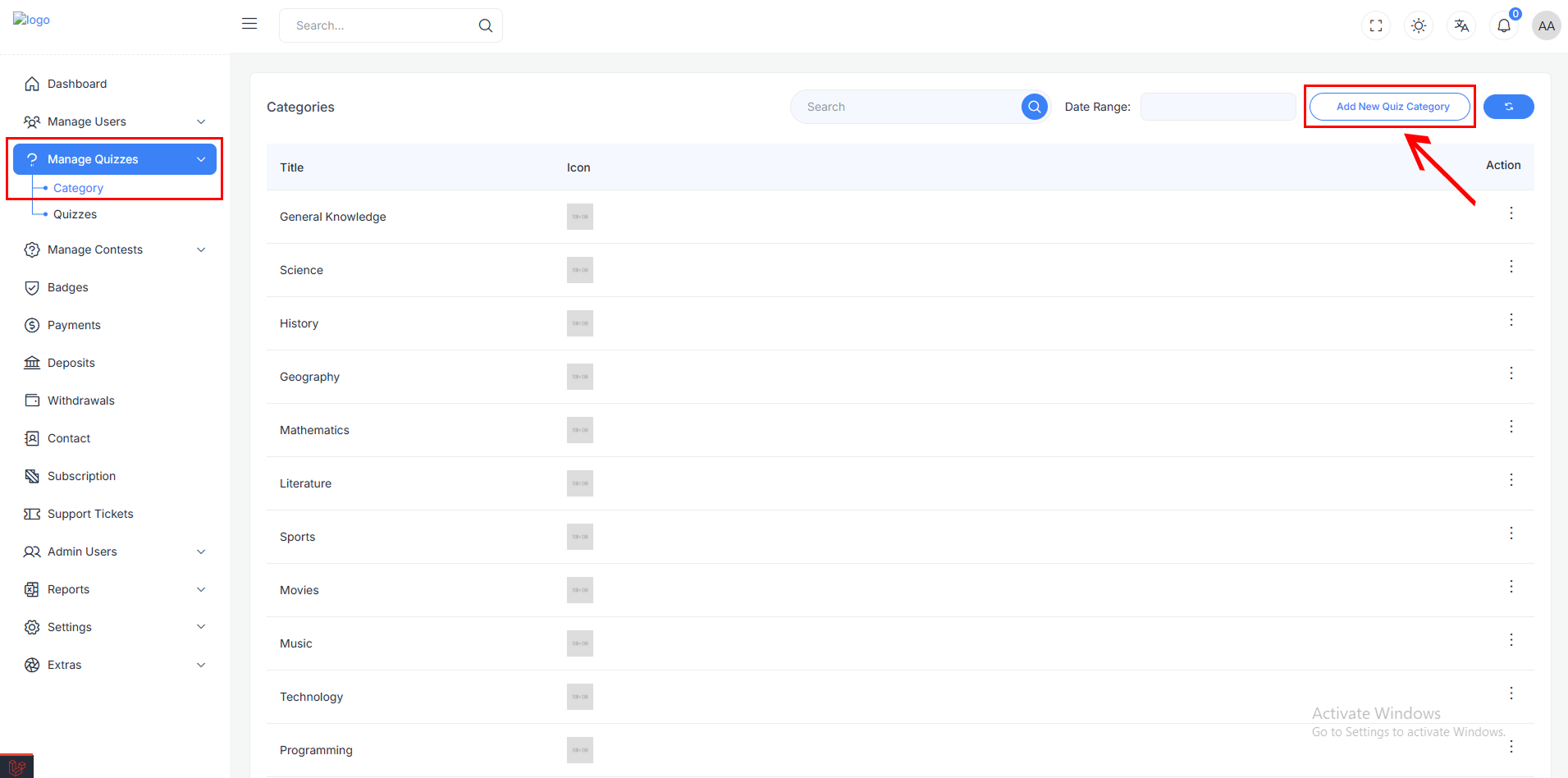
Add New Quiz Category Modal
The creation modal includes:
- Title Field: Enter the new category name (e.g., "Hardware")
- Icon Upload Section:
- File selection area
- "Choose File" button for icon upload
- Support for image files
- Save Button: Create the new category
This feature allows for unlimited expansion of quiz categories to cover additional subjects or specialized topics as needed.