Guide to Install Our Quizix Admin on cPanel
This guide will help you install our Quizix on cPanel. You can use this guide to install our Quizix on cPanel. If you have any questions, please contact our support team.
Prerequisites
Before you start, make sure you have the following installed on your cPanel:
- Server with php version 8.2 or higher, recommended 8.3
- all extensions are enabled
- Server ram at least 2GB or higher recommended 4GB
- Server disk at least 4GB or higher recommended 6GB
- Ensure that the cPanel is Support node.js and version is 22 or higher, this is recommended for next.js if you are installing on cPanel.
Backend Installation
Step 1: Upload the Files
-
Extract the Quizix Project that you have downloaded from CodeCanyon.
-
On that folder you will find another 2 folders called documentation and core folder.
-
Extract the core folder and now you will get two zip files called
admin.zip,standalone-client.zipandstatic-client.zipon core folder. -
Now upload the admin.zip in your cPanel.
Step 2: Upload Process
-
Login to your cPanel.
-
Navigate to the Files Manager section.
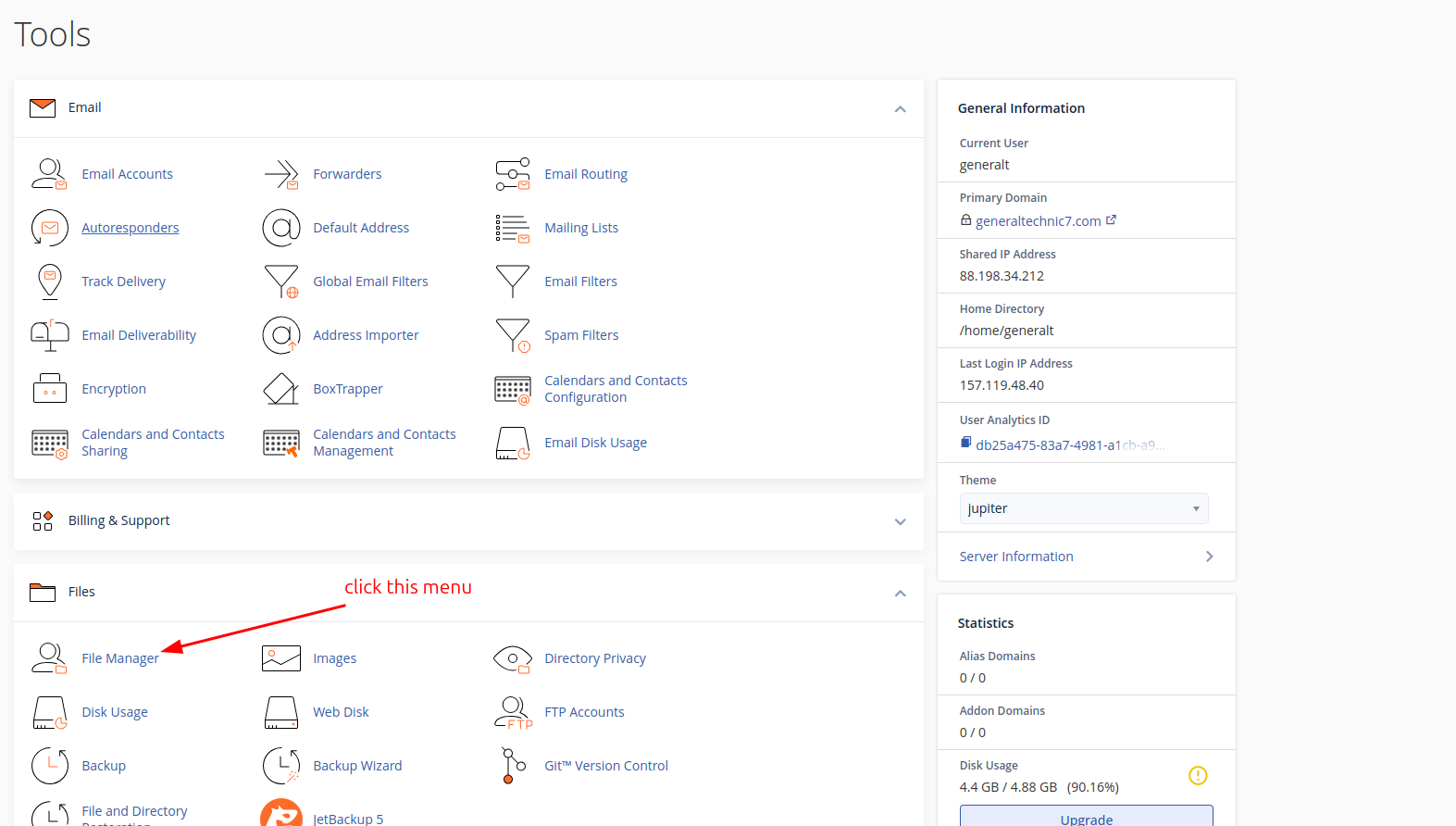
- Select public_html or your desired folder.
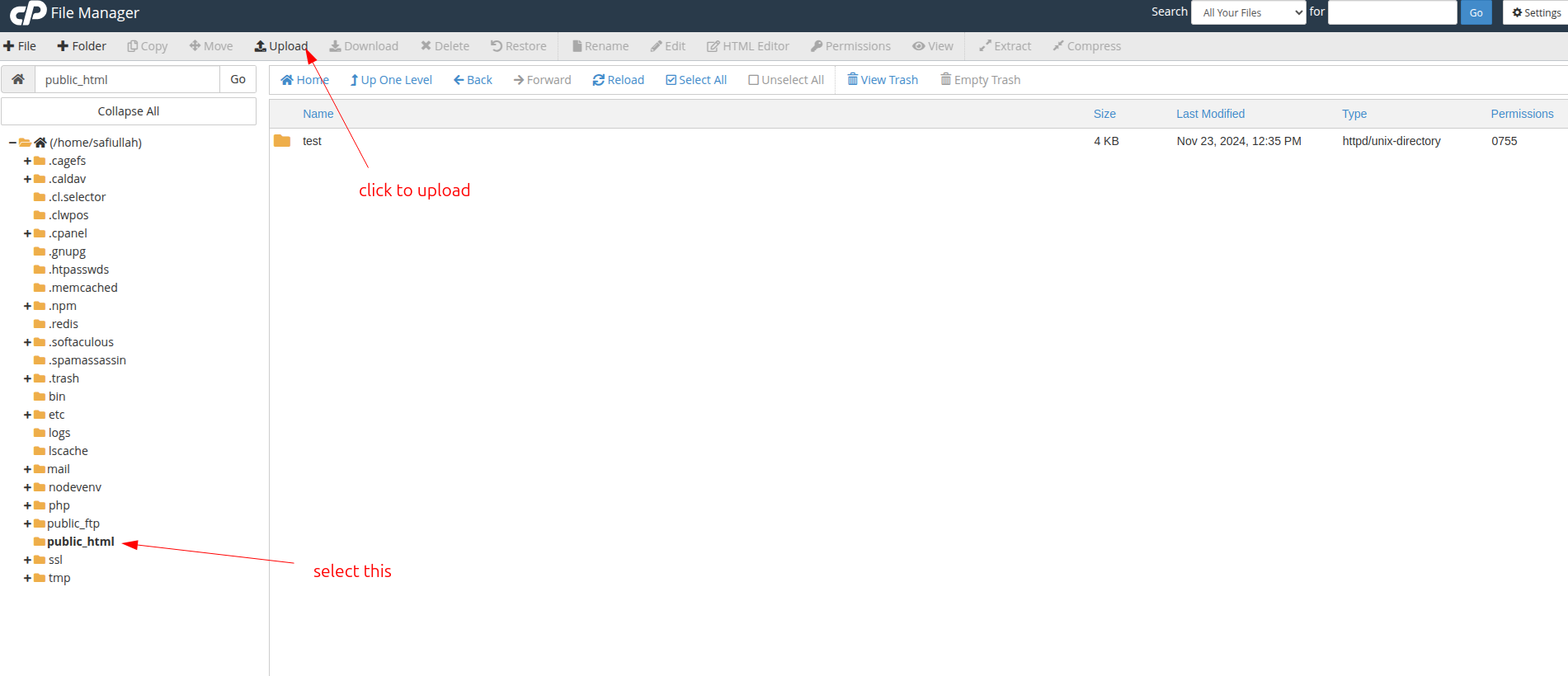
- Upload the zip file to the public_html or your desired folder. for example: /public_html/admin.zip
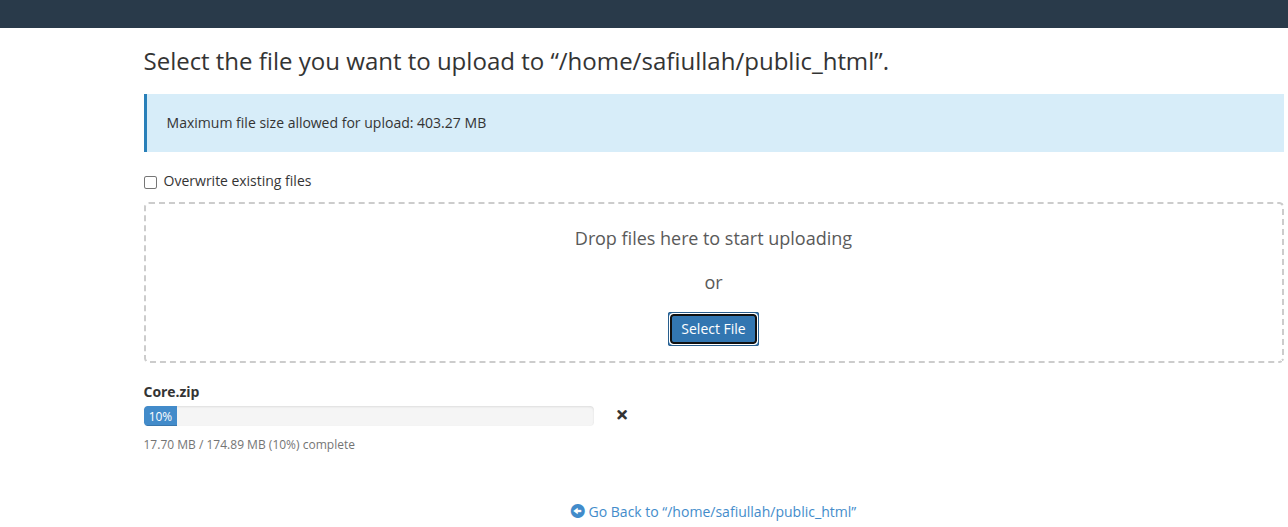
- Extract the zip file.
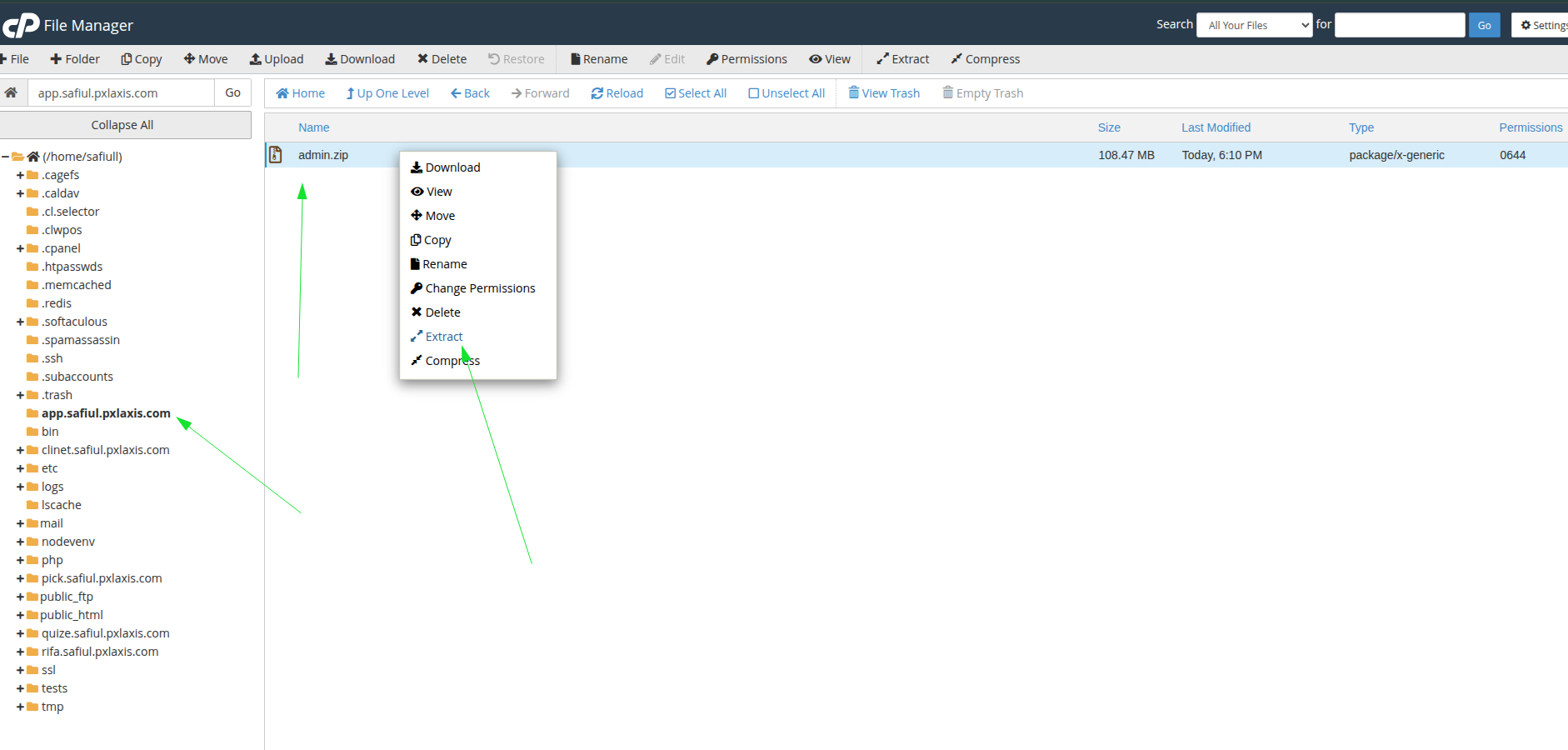
Step 3: Setup MySQL
- Go to the MySQL section of your cPanel.
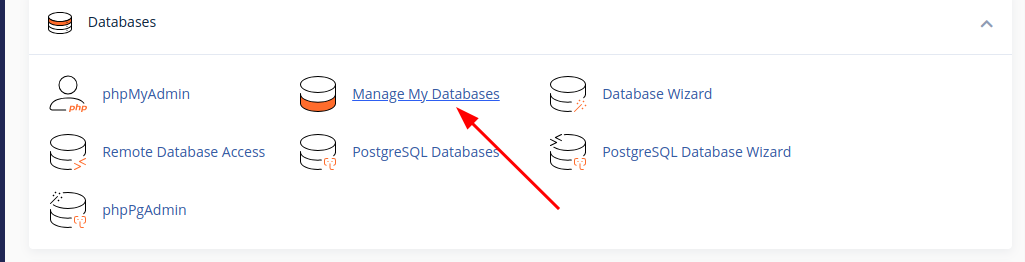
- Click on the "Manage My Databases" button.
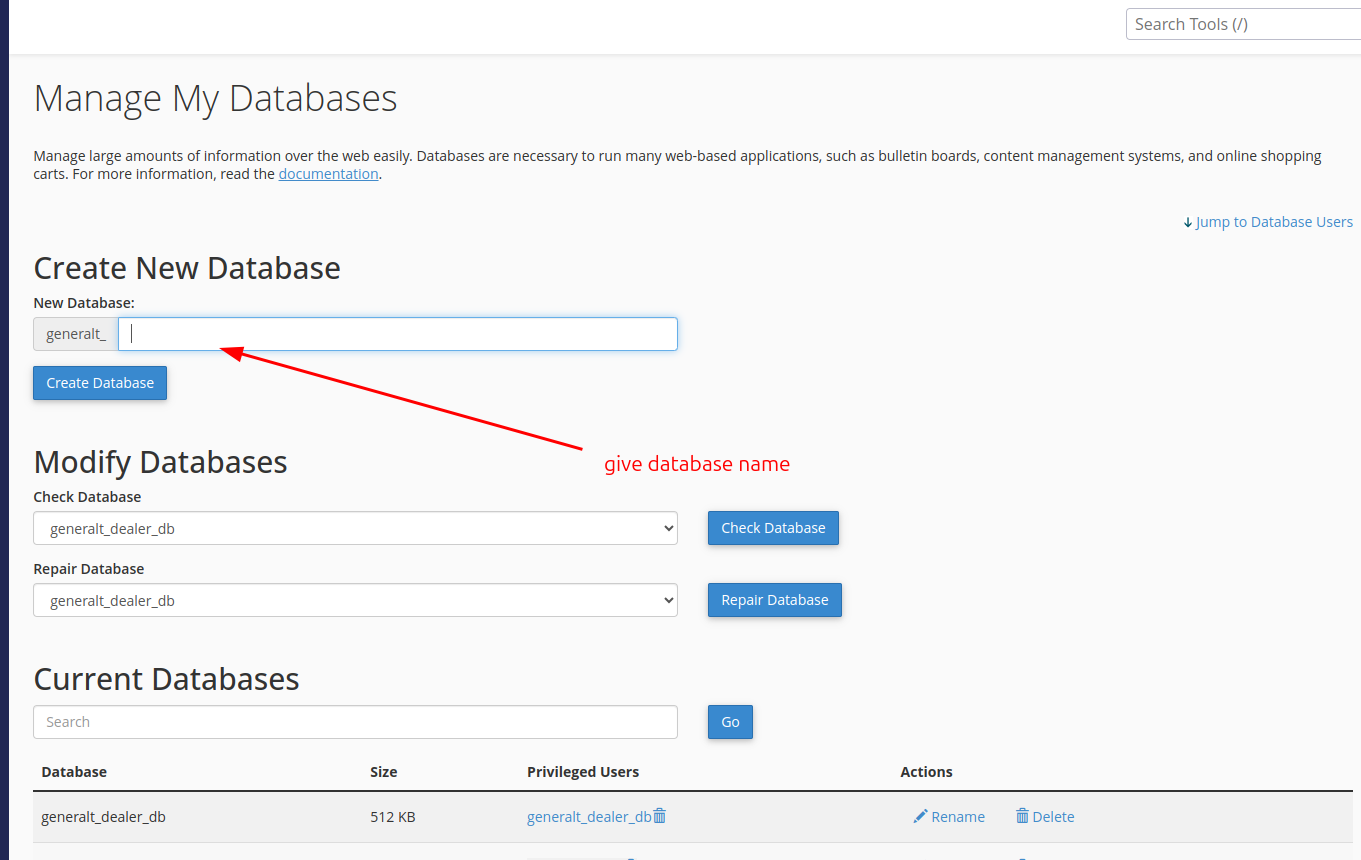
-
Enter the database name then click on the "Create Database" button.
-
Create an user for the database. Then add this user to the database.
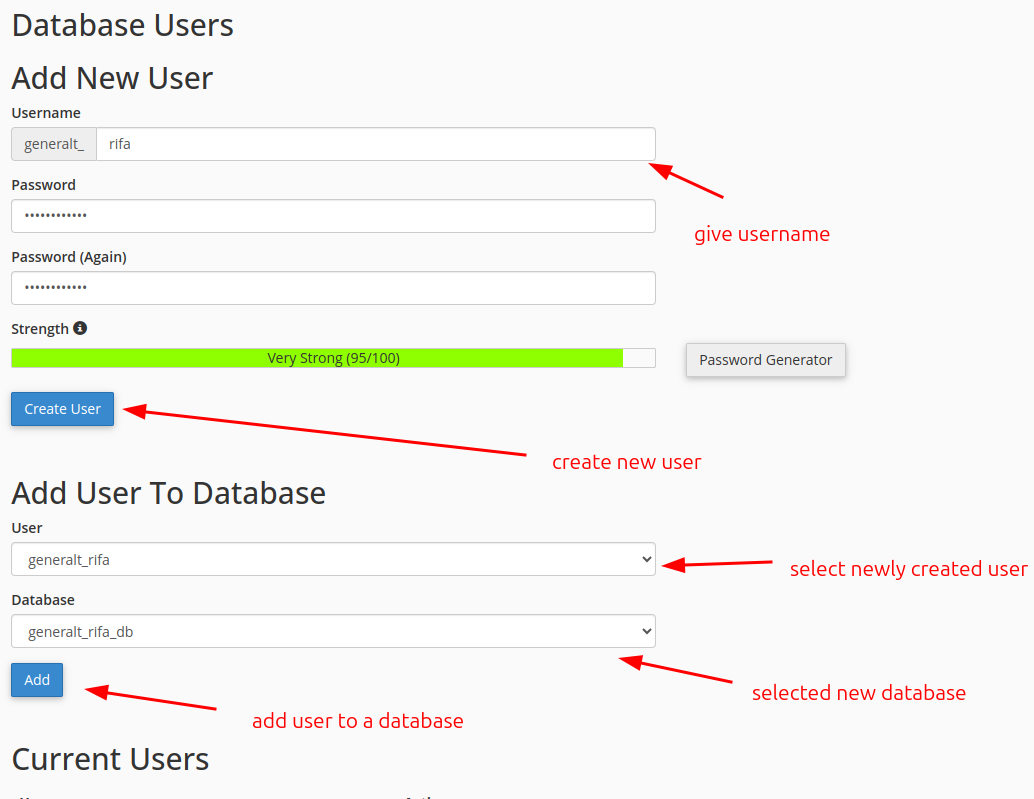
- Now Manage user privileges select all the privileges and click make changes.
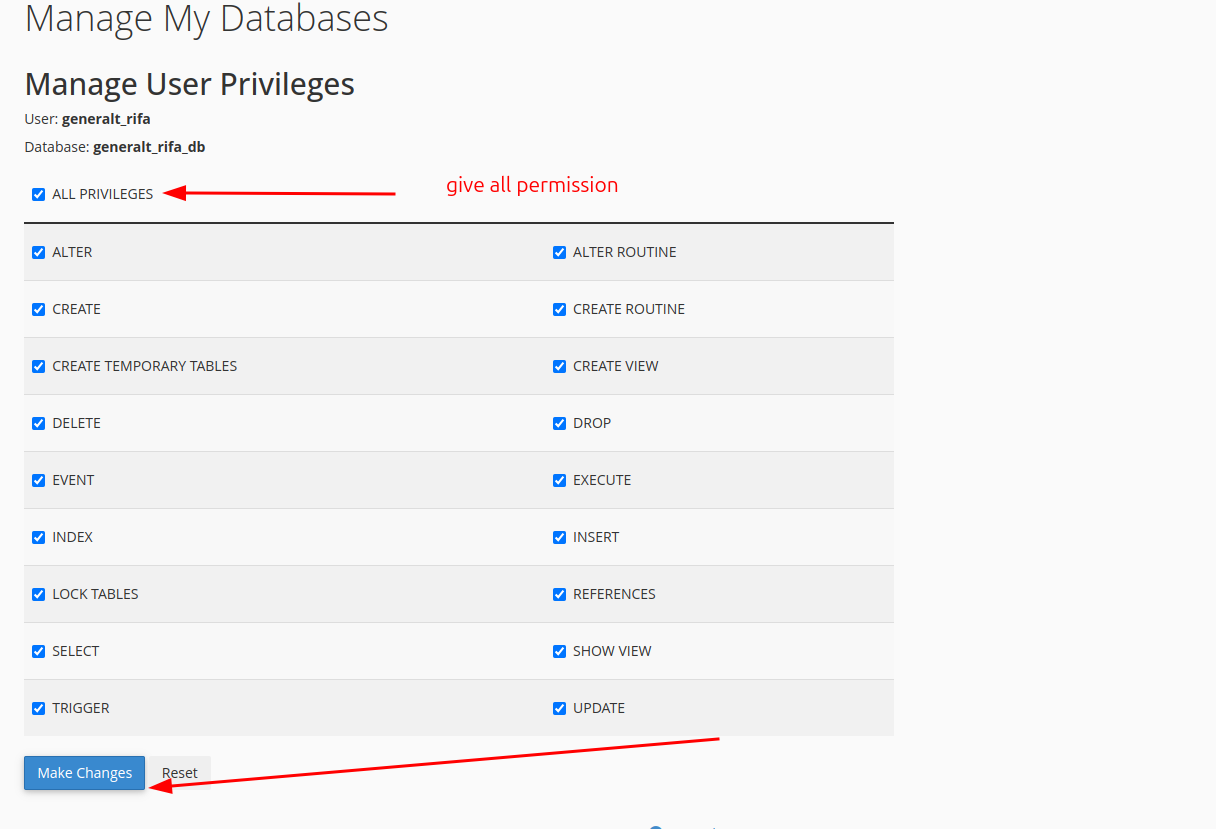
Step 4: Graphical User Interface (GUI) Installation
- Now access you domain name on your browser, then you can see the graphical user interface for the installation.
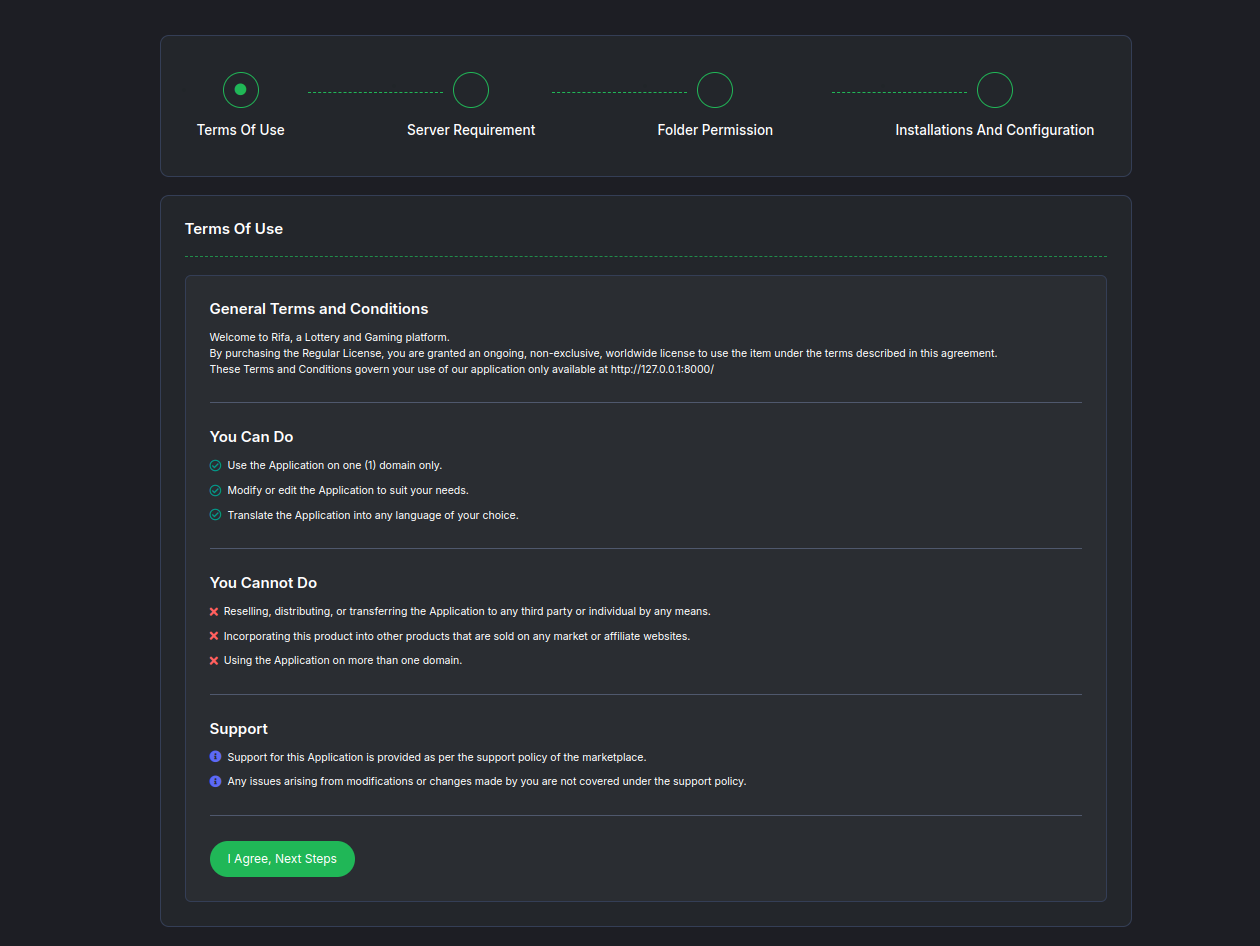
-
Agree with the terms and conditions and click "I Agree, Next Step" button.
-
Now you can see the server requirements. If all the requirements are met then click "Next Step" button.
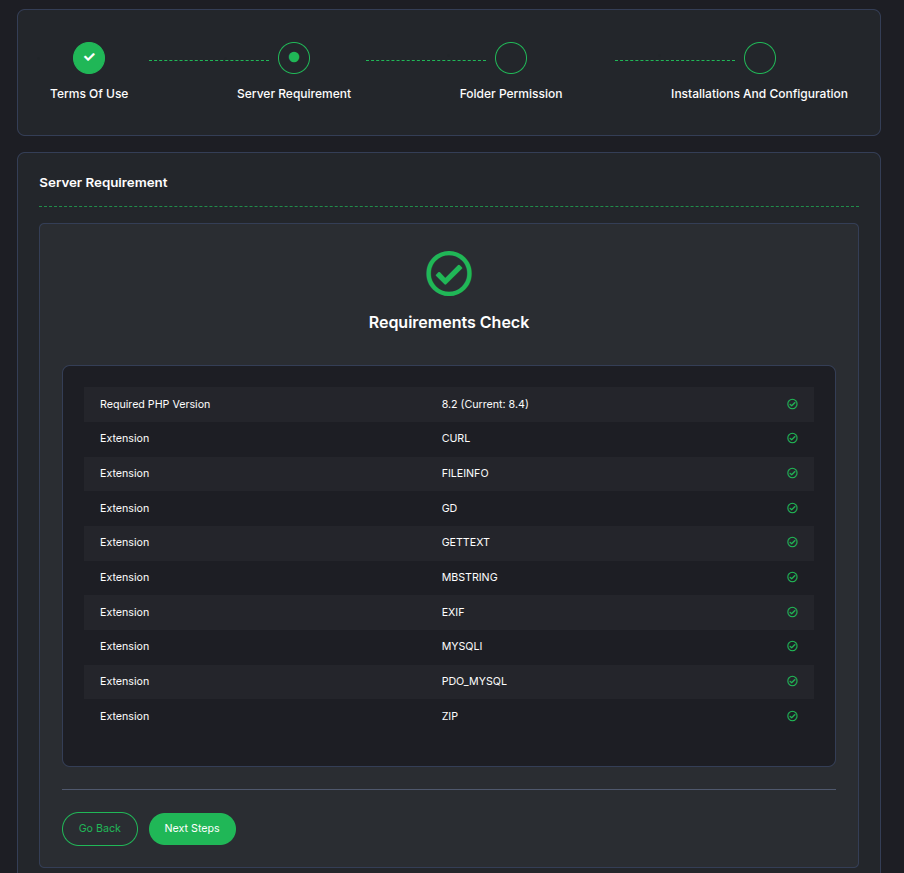
- Now check all the required folder permissions is met then click "Next Step" button.
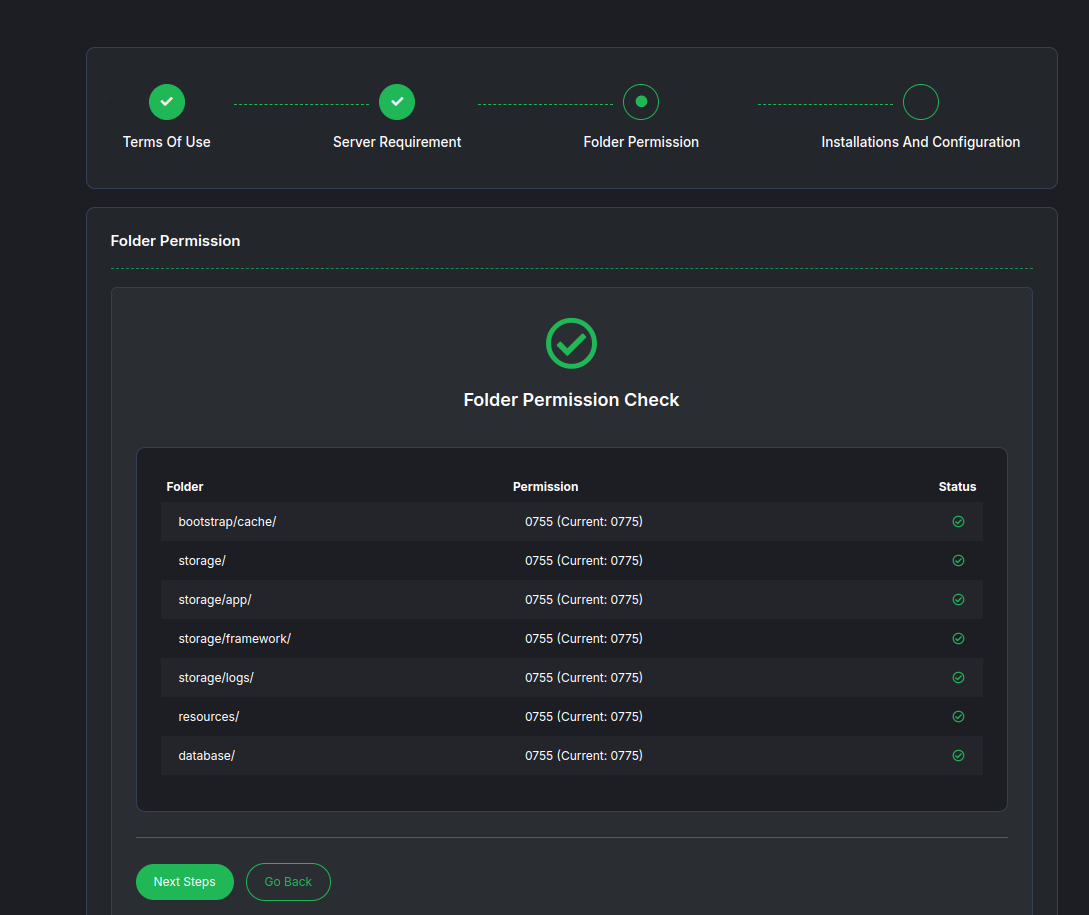
-
You see the configuration page and fill the required information.
- Application URL: http://yourdomain.com
- Application Name: QuiziX
Database Information
- Database Name: Ex: quizix_db
- Database Username: ex: quizix_username
- Database Password: ex: quizix_password
- Database Host: localhost
Admin Information
- Admin First Name: ex: admin
- Admin Last Name: ex: admin
- Admin Email: ex: admin@gmail.com
- Admin Password: ex: 12345678
-
Now hit "Install" button.
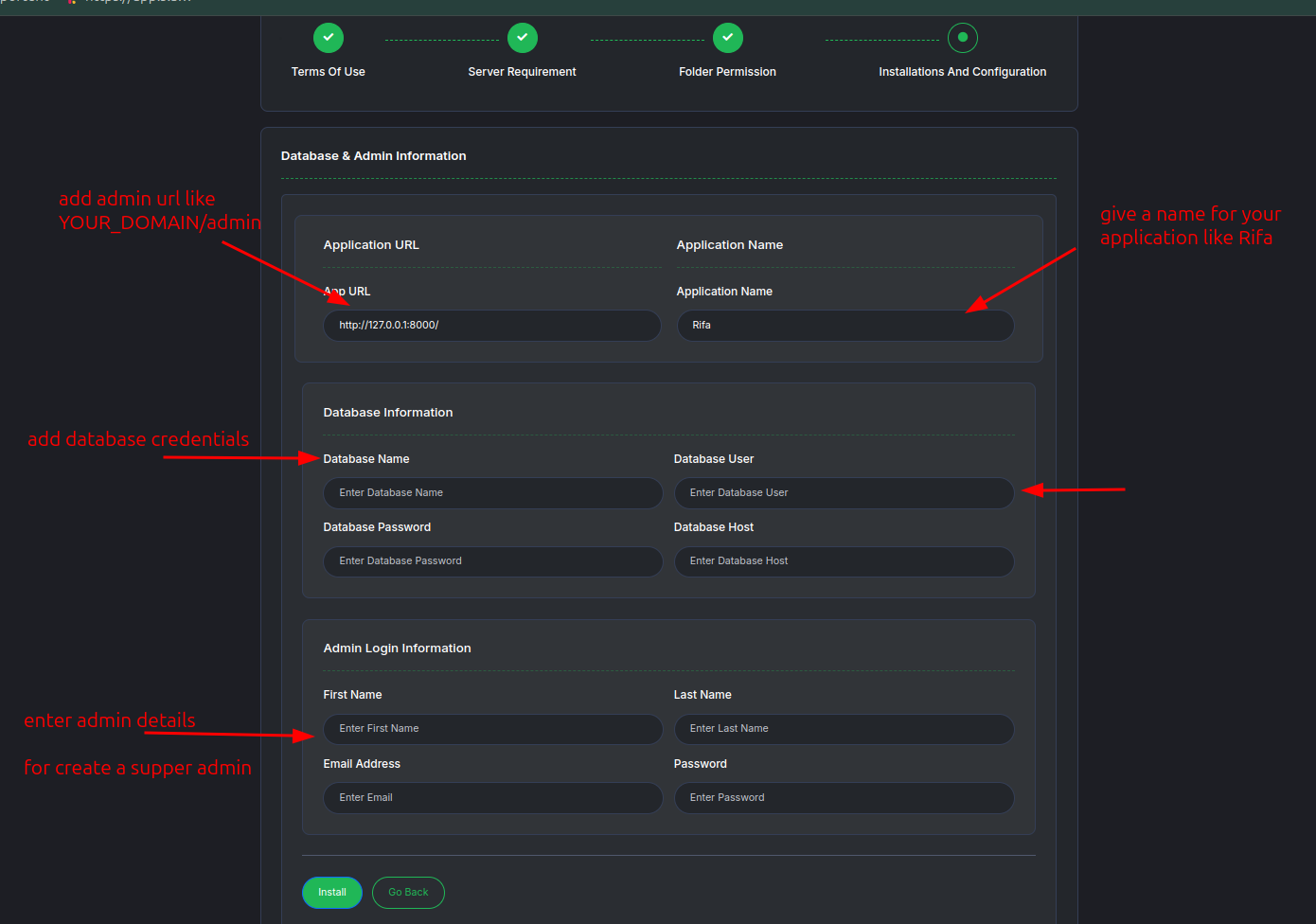
- Now you will see the installation is completed. You can now access your Quizix on your domain name.
Cron Job
To run the cron job, you need to add a cron job with the following command:
/usr/local/bin/php /home/CPANEL_USERNAME/public_html artisan schedule:run >/dev/null 2>&1
This will run the artisan schedule:run command every minute.
Go to the cpanel then Advanced > Cron Job > Add New Cron Job
-
Select Common Settings like 'Once Per Minutes' or any other time interval.
-
Enter the command:
/usr/local/bin/php /home/SERVER_USER_NAME/YOUR_PROJECT_PATH/artisan schedule:run >> /home/SERVER_USER_NAME/YOUR_PROJECT_PATH/storage/logs/cron.log 2>&1 -
Save the cron job.
Note: Replace CPANEL_USERNAME with your cPanel username. or replace /home/CPANEL_USERNAME/public_html with your quizix folder path.
Follow the below images for setting up your cron job on cPanel.
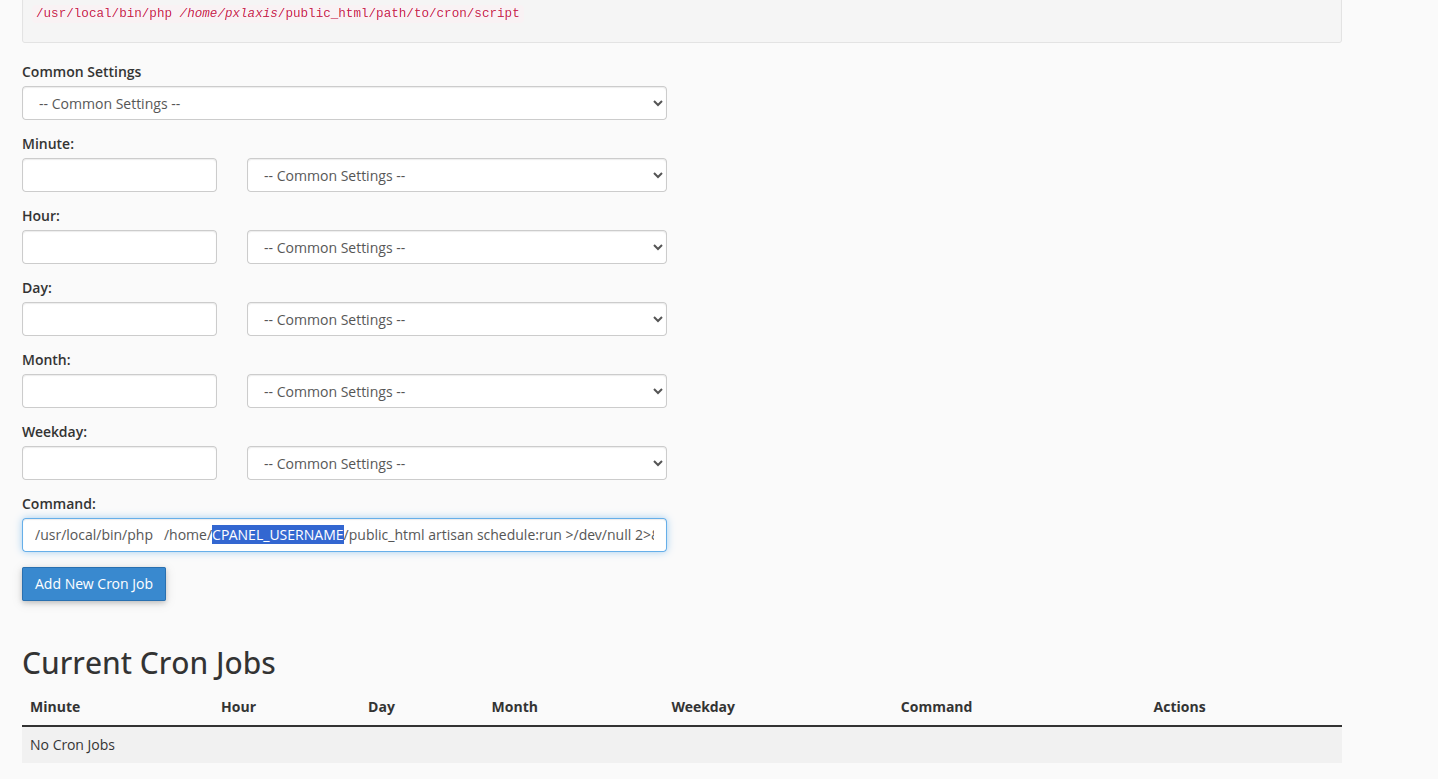
Replace the CPANEL_USERNAME with your cPanel username.
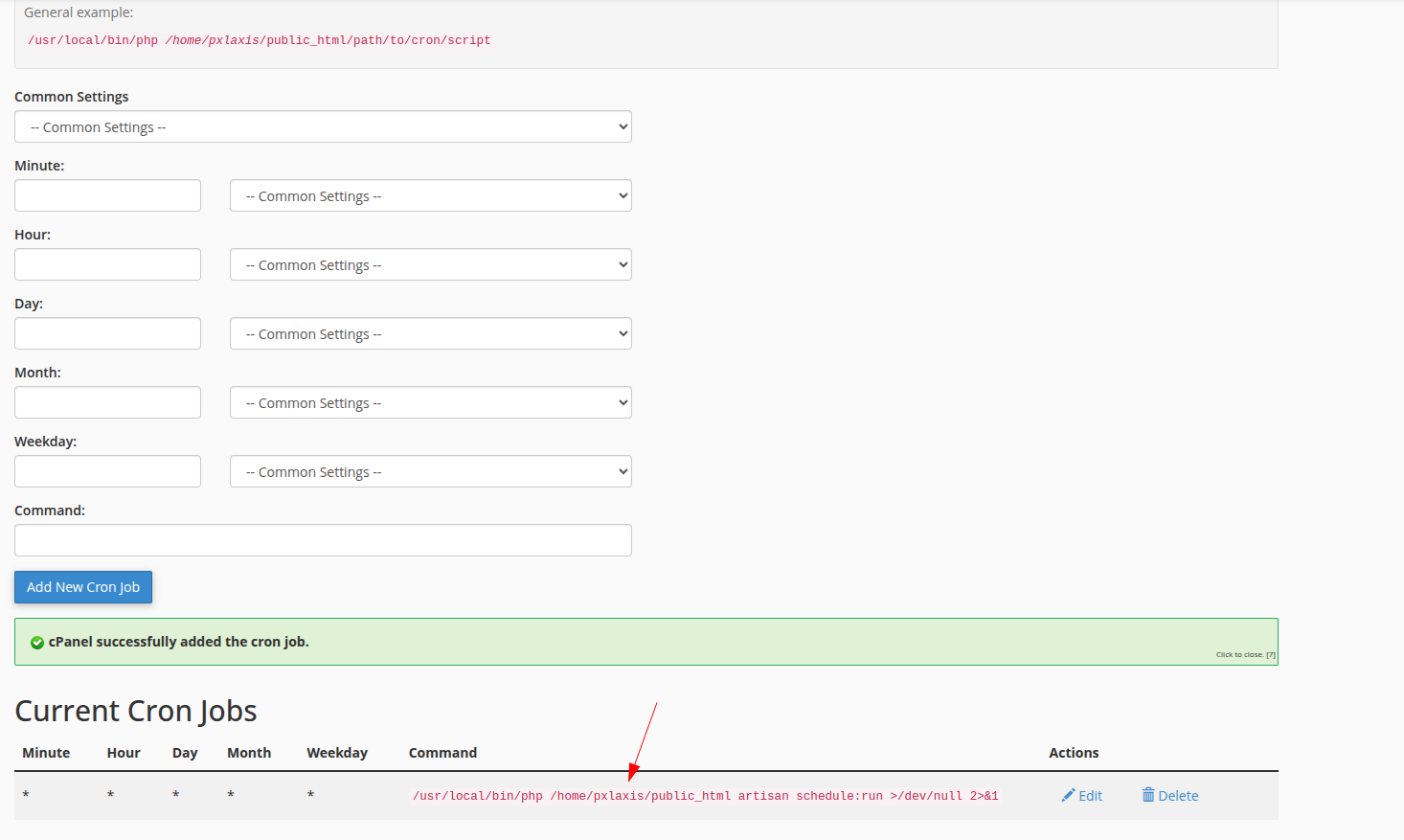
Queue Job
To run the queue job, you need to add a cron job with the following command:
/usr/local/bin/php /home/SERVER_USER_NAME/YOUR_PROJECT_PATH/artisan queue:work --once --queue=default --tries=3 --timeout=120 --memory=512 --no-interaction --quiet >> /home/SERVER_USER_NAME/YOUR_PROJECT_PATH/storage/logs/queue.log 2>&1
This will run the artisan queue:work command every minute.
You can setup this cron job in the same way as you did for the cron job.
Conclusion
Congratulations! You have successfully installed our Quizix on cPanel. See and setting up the all required configuration. If you have any questions, please contact our support team. 🚀