Standalone
This guide will help you install our Quizix on cPanel. You can use this guide to install our Quizix on cPanel. If you have any questions, please contact our support team.
What is Standalone?
Standalone is the full server-side Next.js build. In this mode, Next.js runs as a Node.js server and supports server-side rendering, API routes, middleware, and dynamic rendering. It requires a VPS, dedicated server, or a platform that supports Node.js. Standalone cannot run on shared hosting like cPanel unless Node.js is available and properly configured. The main advantage of standalone is that all admin panel changes, such as settings, SEO, or feature toggles, are applied instantly without rebuilding the frontend. Pages are rendered on request, which allows dynamic content, authentication-based rendering, and real-time updates. While it is slightly slower than pure static HTML, it provides much more flexibility.
Note: We do not recommend installing our Quizix on cPanel as Standalone. So can use vercel or netlify or other platform like AWS, Digital Ocean, Azure, VPS. Or you can follow the static export method.
Prerequisites
Before you start, make sure you have the following installed on your cPanel:
- Ensure that the cPanel is Support node.js and version is 22 or higher, this is recommended for next.js if you are installing on cPanel.
Backend Installation
Step 1: Upload the Files
-
Extract the Quizix Project that you have downloaded from CodeCanyon.
-
On that folder you will find another 2 folders called documentation and core folder.
-
Extract the core folder and now you will get two zip files called
admin.zipandstandalone-client.zipon core folder. -
Now upload the admin.zip in your cPanel.
Step 2: Upload Process
-
Login to your cPanel.
-
Navigate to the Files Manager section.
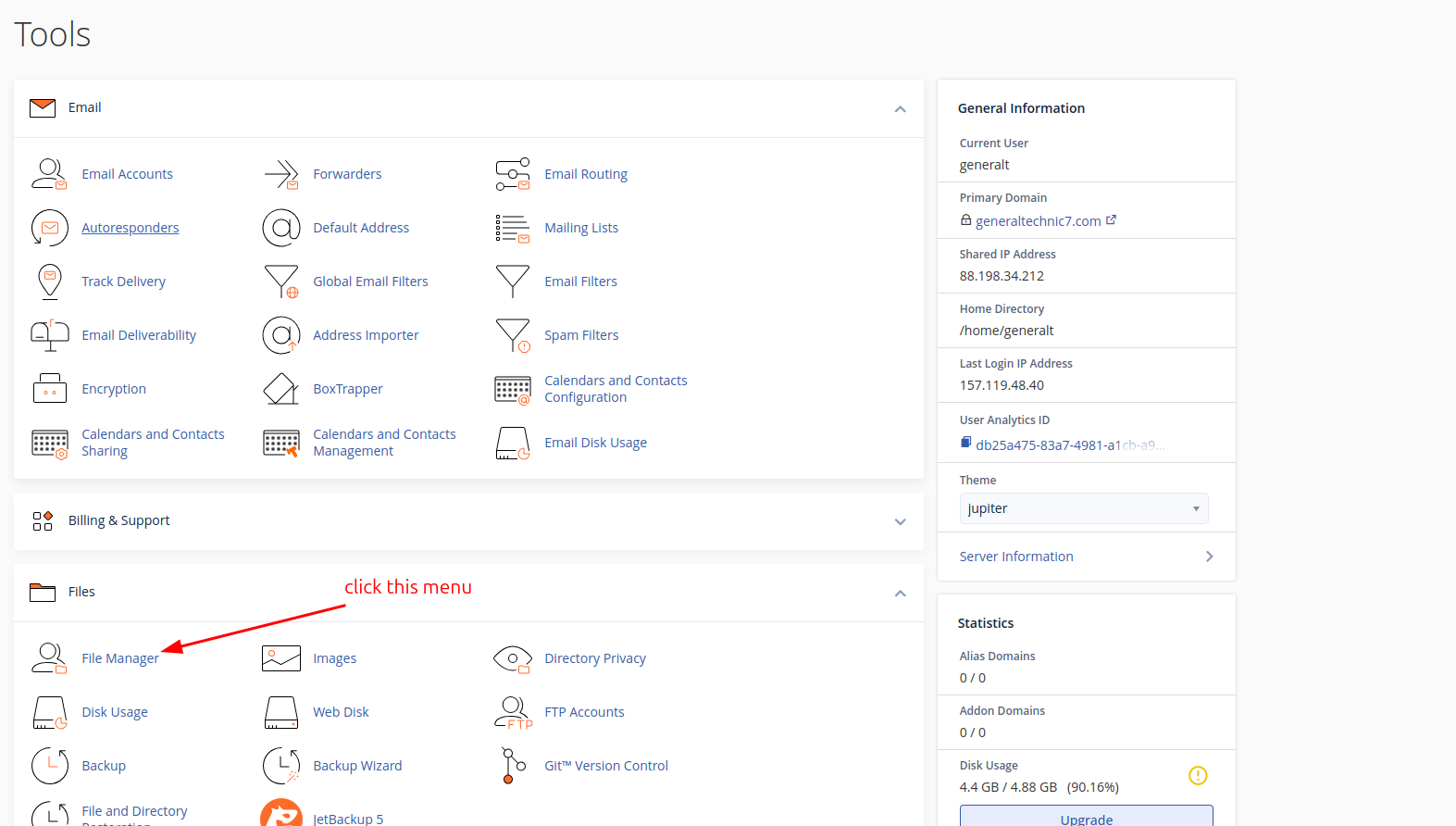
- Select public_html folder.
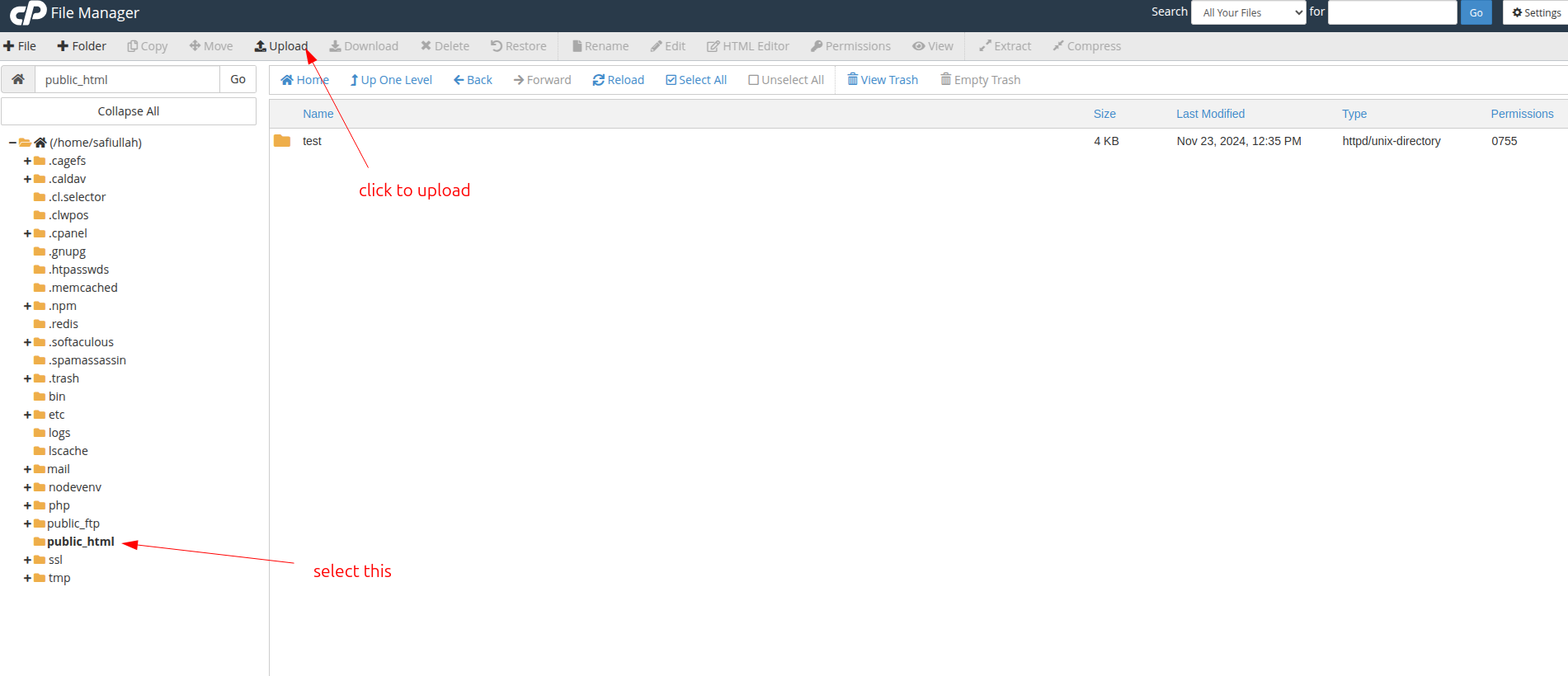
- Upload the zip file to the public_html folder. for example: /public_html//quiz/client.zip
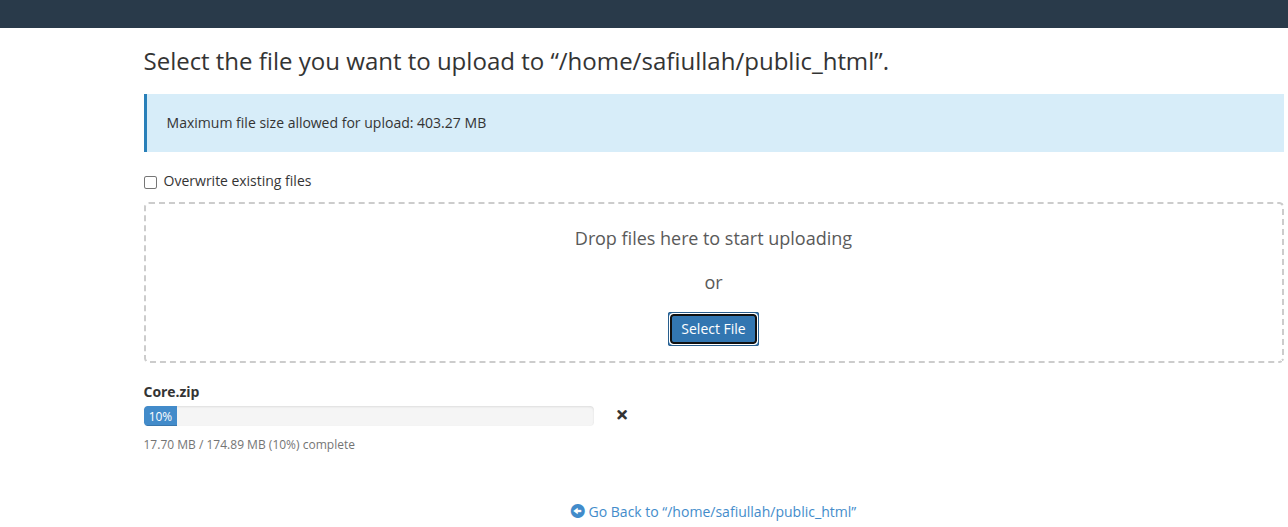
- Extract the zip file.
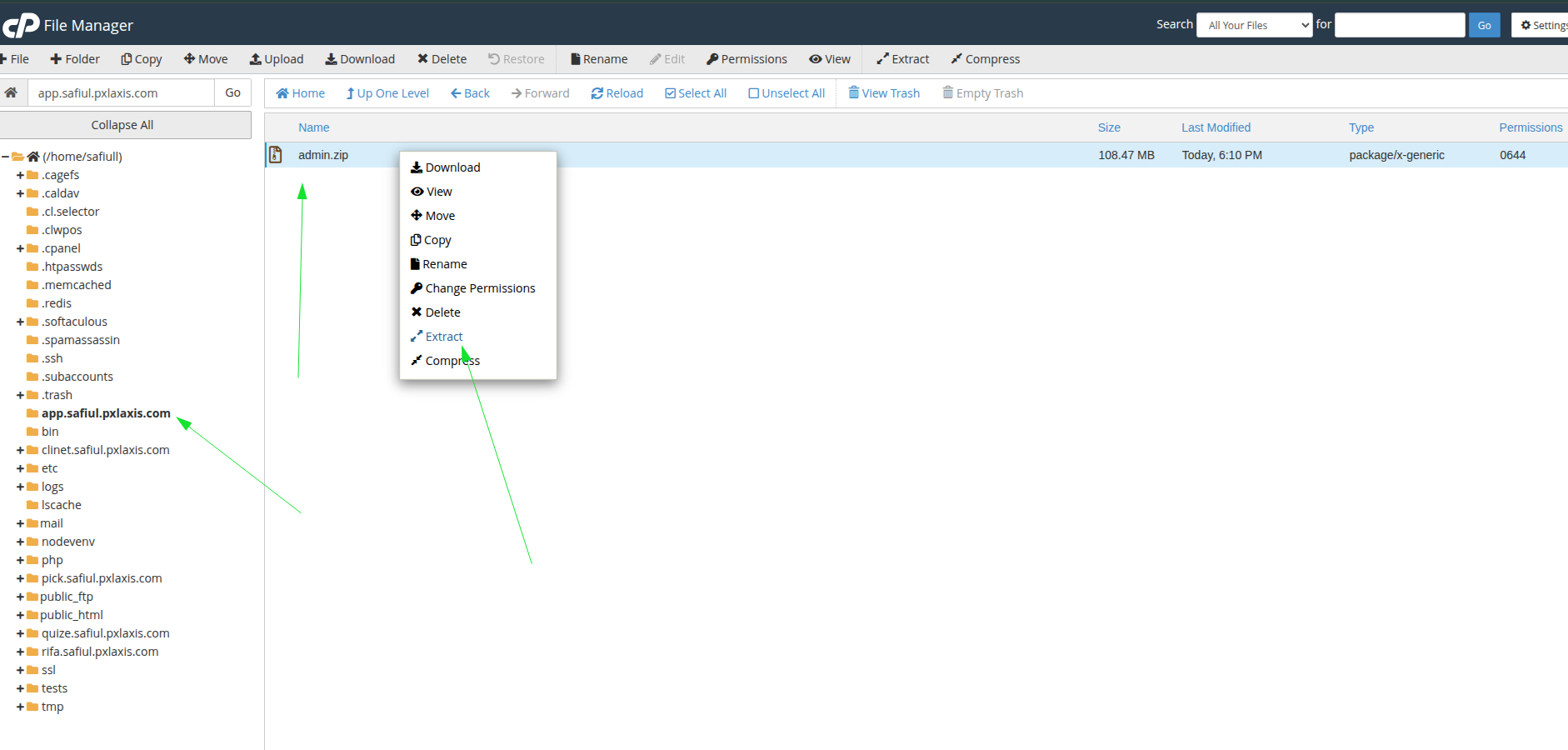
Step 3: Setup Node.js Application
- Go to the cPanel root page and click on the "Node.js" section.
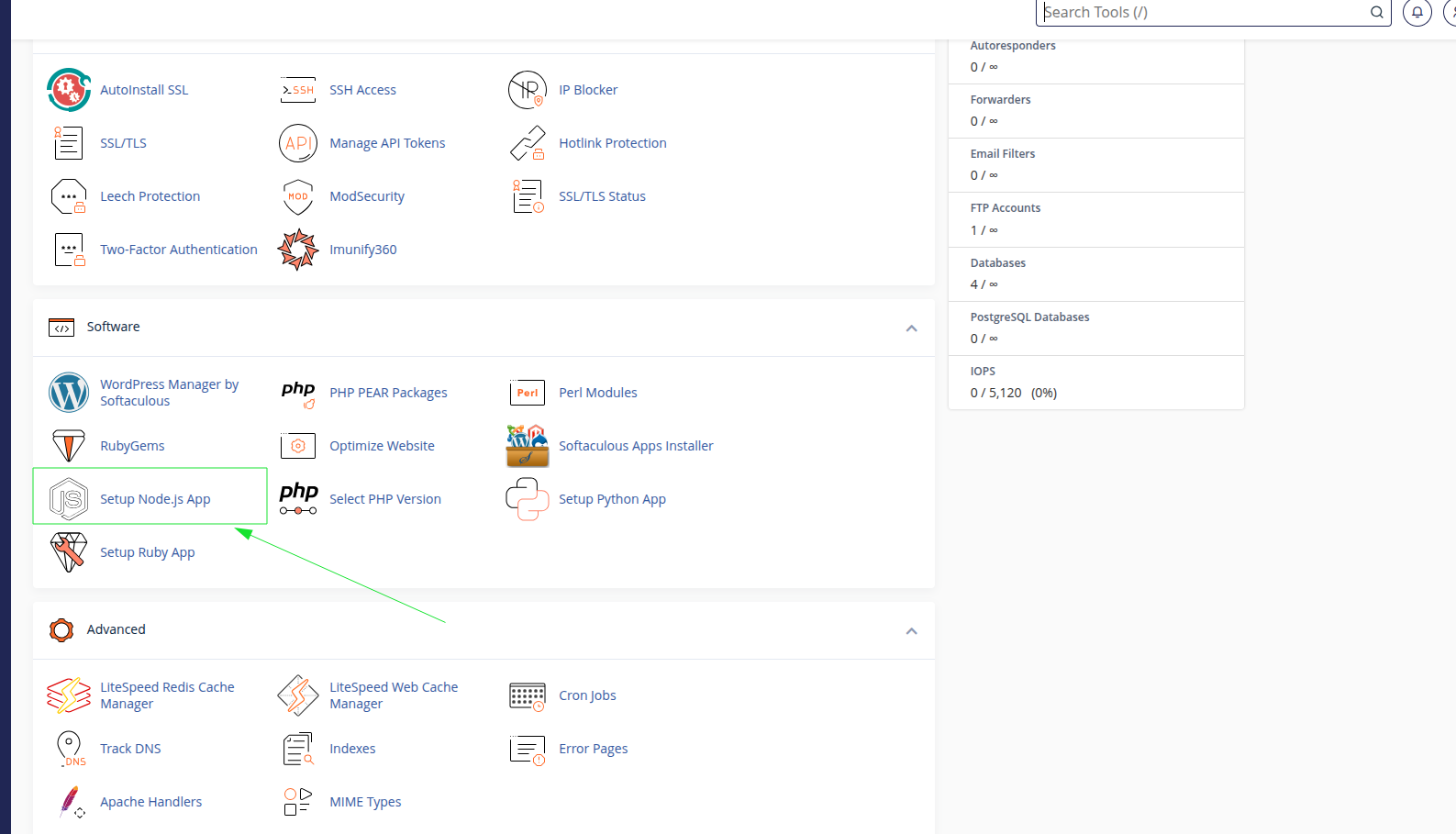
- Click on the "Add Application" button and then click on the "Create Application" button.
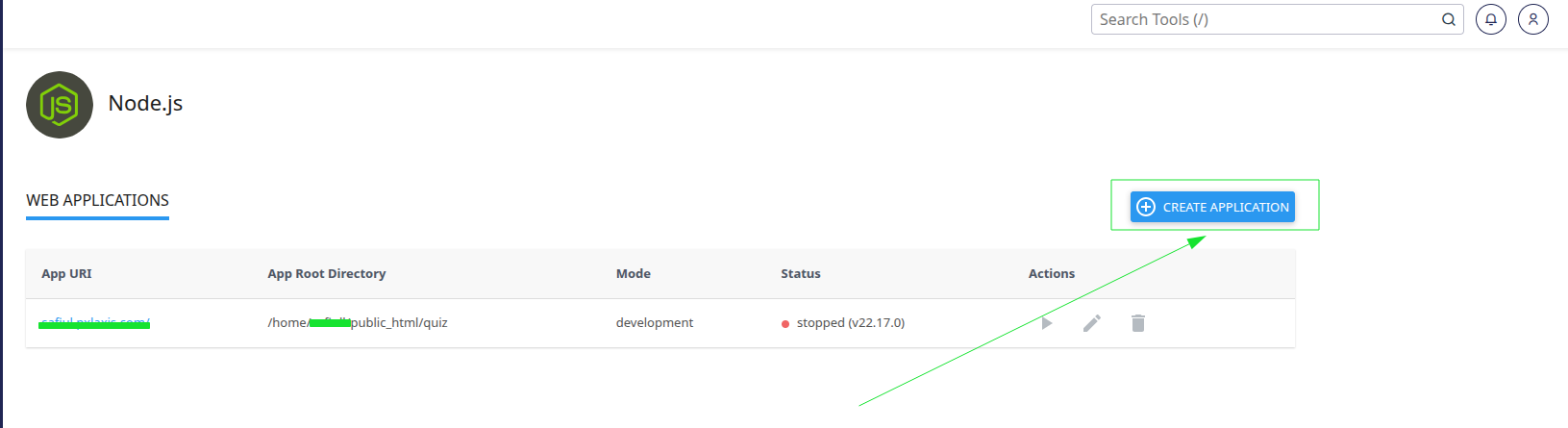
- Create an application name and then click on the "Create" button.
Before you click on the "Create" button, you need to follow the instruction.
- Select the Node.js version. 22 is recommended.
- Application mode as
production. - Application
rootaddress as/public_html/quiz. In this quiz folder you have to put the client file. - Select application domain as
quizix.com. Which main domain. - enter application startup file as,
node_modules/next/dist/bin/next
- Now add all the required environment variables. For example,
NEXT_PUBLIC_API_BASE_URL=http://127.0.0.1:8000 #replace with your api base url
NEXT_PUBLIC_TOKEN_NAME=token #replace with your token name
NEXT_PUBLIC_BASE_URL=http://localhost:3000 #replace with your base url
- Click on the "Create" button.
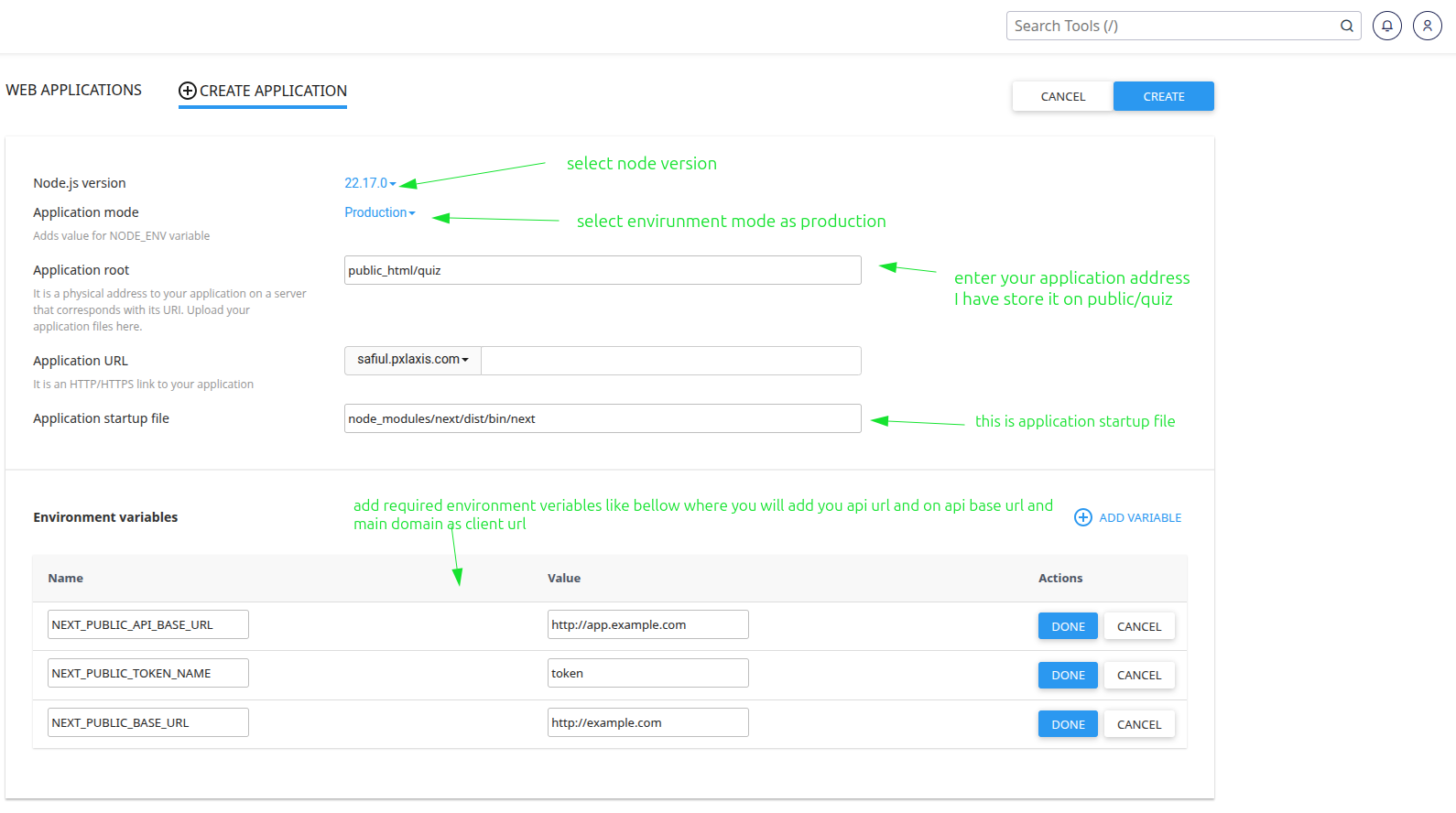
-
Install the dependencies by running the following command:
follow the below steps to install our quizix project.
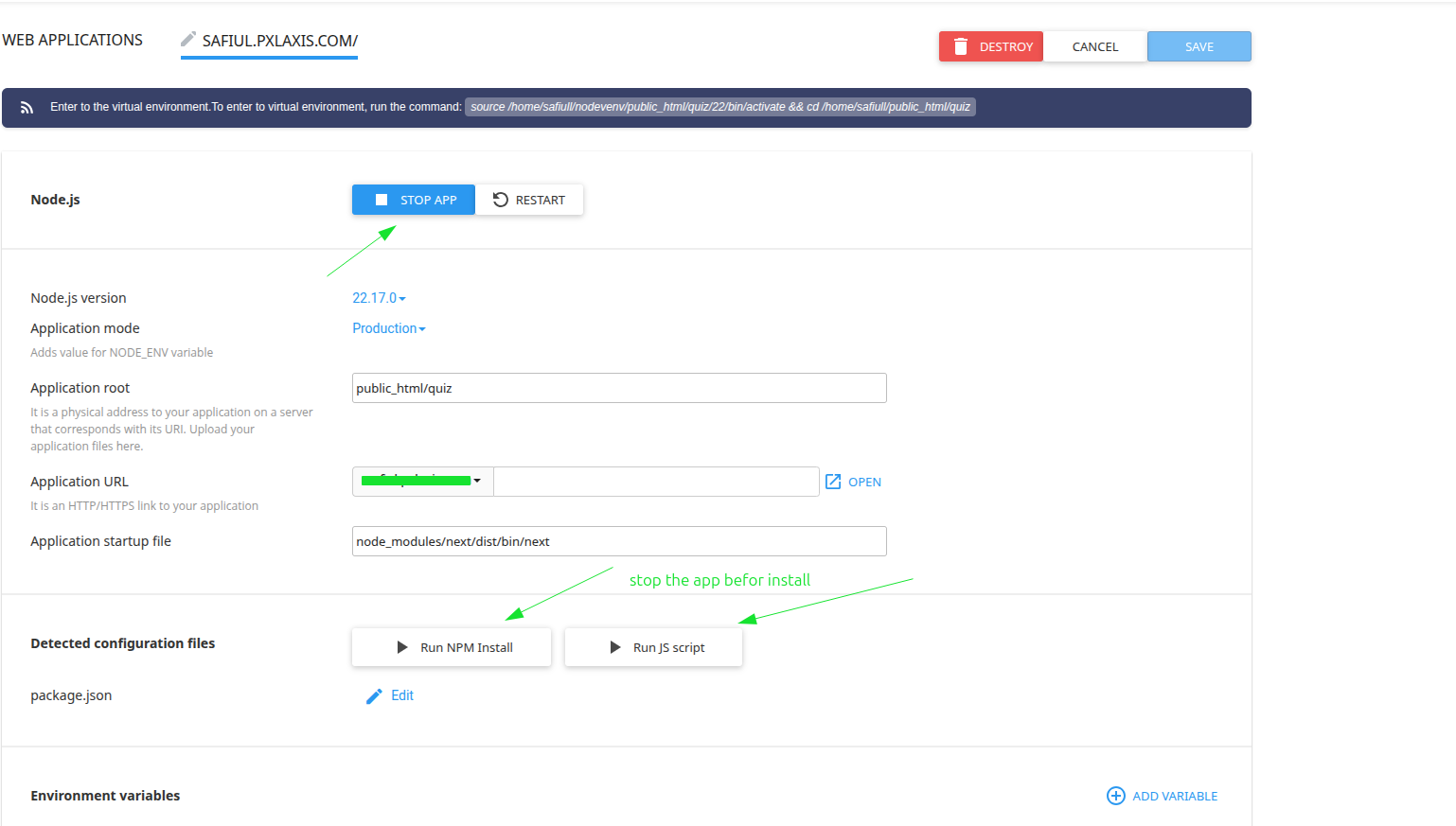
Now if the application is installed successfully, then you can serve the application from you main domain.
Conclusion
All the required steps are completed then you will be able to serve your application from your main domain. But cPanel not familiar with next.js, So we recommend if you face any problem then upload it on vercel and it is very easy also can upload netlify. Further you can contact our support team.